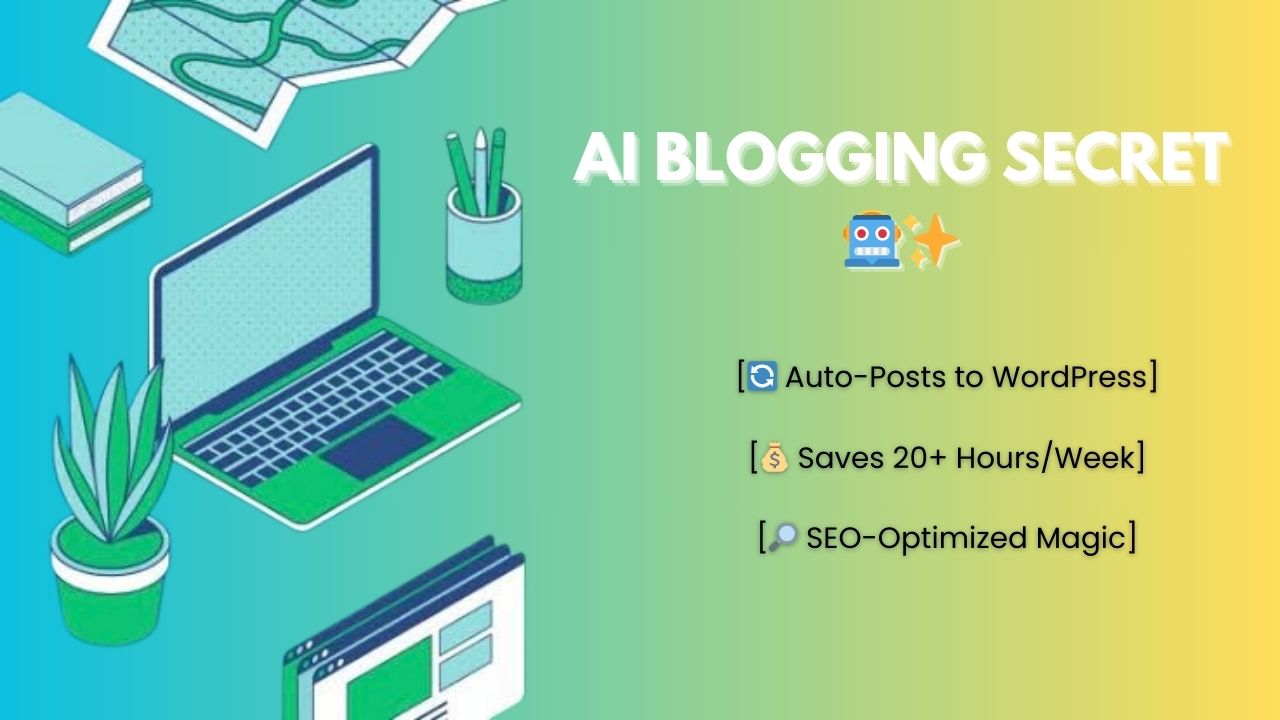How to Automate Twitter DMs Like a Pro (Without Getting Banned!)
Ever wished you could send personalized Twitter DMs to your followers without manually typing each one? Maybe you want to welcome new followers, share a big announcement, or even promote a product launch. Well, guess what? You can automate this entire process—and I’m about to show you exactly how.
The best part? You don’t need to be a tech wizard to set this up. I’ll walk you through a simple (and free) method to automate Twitter DMs without risking your account. Plus, I’ve got a free blueprint for you at the end—so stick around!
Why Automate Twitter DMs?
Before we dive in, let’s talk about why you’d even want to do this:
- Welcome new followers (First impressions matter!)
- Promote product launches or discounts
- Generate leads (Slide into DMs the right way)
- Save time (Because manually messaging 100+ people is not fun)
But here’s the catch—Twitter doesn’t like spammy behavior. If you blast out too many automated DMs too fast, you might get flagged. So, we’ll keep things smooth, natural, and within Twitter’s limits.
ALSO SEE: How to Automatically Find Viral TikTok Content (Without Coding!) – The TrueOnlooker
How to Automate Twitter DMs (Step-by-Step)
Step 1: Scrape Your Followers List
First, we need a list of followers to message. For this, we’ll use Phantombuster (a handy automation tool).
- Go to Phantombuster and sign up.
- Search for the “Twitter Follower Collector” in their solutions.
- Enter your Twitter handle and set it to scrape a small batch (start with 10-20 for testing).
- Grab your Twitter session cookie (this lets Phantombuster access your account safely).
Pro Tip: Don’t scrape thousands at once—Twitter might notice. Stick to small, natural batches.
Step 2: Store Follower Data in Google Sheets
Next, we’ll dump that follower list into Google Sheets so we can organize who gets messaged.
- Connect Make.com (formerly Integromat) to Phantombuster.
- Set up a workflow that takes your scraped data and adds it to a Google Sheet.
- Make sure the sheet includes:
- Twitter handle
- Profile URL
- Bio (optional, for personalization)
Now you’ve got a clean list of followers ready for messaging!
Step 3: Automate the DMs
Here’s where the magic happens. We’ll use Phantombuster’s Twitter Message Sender to automate replies.
- In Phantombuster, find the “Twitter Message Sender” tool.
- Link it to your Google Sheet (so it knows who to message).
- Write a generic but friendly message, like:
“Hey [Name], thanks for following! 🚀 Just wanted to let you know about a big announcement coming soon. Stay tuned!”
- Set a safe sending limit (I recommend 1-2 messages per hour max).
- Hit Save and let it run!
Warning: Twitter’s spam filters are strict. Avoid:
❌ Sending 50+ DMs a day
❌ Using overly salesy language
❌ Messaging people who don’t follow you
Bonus: Advanced Personalization (If You Want to Level Up)
Want to make your DMs even better? You can:
- Use AI to customize messages based on a user’s bio.
- Filter followers by activity (only message recent followers).
- Schedule messages at optimal times.
But since Twitter’s API has some paid restrictions, we’ll stick with the free method today.
Get the FREE Blueprint!
Want to skip the setup? I’ve got a ready-made automation blueprint for you.
👉 Click here to download the free Twitter DM automation blueprint (link in description!)
FAQs (Before You Go Crazy with Automation)
1. Will this get my account banned?
If you stay within limits (under 50 DMs/day), no. But don’t spam—Twitter hates that.
2. Can I send DMs to non-followers?
Technically, yes—but it’s riskier. Stick to your own followers for safety.
3. How often should I run this?
Once a day is safe. If you’re doing promotions, space them out.
4. Can I use AI to personalize messages?
Yes, but Twitter’s API has restrictions. For now, keep messages simple.
Final Thoughts
Automating Twitter DMs can save you hours while keeping engagement high. Just remember: Don’t be spammy, stay under the radar, and keep it personal.
Ready to try it? Grab the free blueprint here and start automating like a pro!
Got questions? Drop them in the comments—I’ll help you out. 🚀