🚀 Automating Workflows: From Form to Notification in Seconds
Ever felt like you’re stuck in a loop—checking Google Forms, copying responses into spreadsheets, emailing someone about it, and then pinging your team on Slack? It’s like making the same sandwich over and over again 🍞🥪… only, it’s not tasty—just tiring!
Now imagine all of that happening automagically the moment someone fills out a form. No clicking. No copying. No “Oops, I forgot to email the team.” That’s exactly what this automation setup does.
Let’s break it down.
🎯 What This Automation Does
This automation connects four common tools:
- Google Forms – where someone submits their info
- Google Sheets – where the responses are stored
- Email – to notify or alert based on the form data
- Slack – to notify the team in real-time
Once it’s set up, here’s what happens:
- Someone submits a Google Form.
- Their response instantly lands in Google Sheets.
- An email is sent to a specific person (like a manager or HR).
- A message pops up in Slack so the team is in the loop.
No human hand involved after the form is submitted. 💡
🧩 How It’s Built (Step-by-Step)
Step 1: The Trigger – When a Lead Submits a Form
(AKA: “Wake up, something happened!”)
Every automation starts with a trigger—the event that kicks everything off. In this case:
- A lead fills out a Google Form (because it’s free and easy).
- Make.com (formerly Integromat) watches for new responses like a digital watchdog.
How I Set It Up:
- I picked Google Forms as my trigger.
- Selected “Watch Responses” (so it triggers every time someone submits).
- Connected my Google account (so Make.com can peek at my forms).
Pro Tip: If you’ve ever given an app permission to access your Google Drive, this is the same thing—just saying, “Hey, Make.com, you can read my form responses. Cool? Cool.”
Step 2: The Action – Dumping Leads Into Google Sheets
(AKA: “Stop manually typing, you maniac.”)
Now that we’ve caught a new lead, we need to store it somewhere useful. Enter: Google Sheets.
How I Made It Happen:
- Added a Google Sheets “Add a Row” action.
- Mapped form fields (name, email, budget, etc.) to spreadsheet columns.
- Made sure duplicates don’t sneak in (because nobody likes spammy spreadsheets).
Fun Example:
If “John Doe” submits the form, his details auto-fill into my “Leads” sheet. If he submits again? The system updates his existing row instead of creating a duplicate.
(Magic? No. Smart automation? Yes.)
Step 3: Conditional Logic – Filtering the Good Leads
(AKA: “Is this lead actually worth my time?”)
Not all leads are created equal. Some have budgets too low. Some forget to include their website. We automate filtering so we only chase the best.
How I Did It:
- Used an “If” function to check the lead’s budget.
- If budget = “$1,000+” → Mark as “High Priority.”
- If budget = “$100−$1,000” → Mark as “Follow Up Later.”
- If budget = “<$100” → Mark as “Rejected.” (Sorry, not sorry.)
- Added a checkbox in Google Sheets to track who’s been contacted.
Why This Rocks:
- No more wasting time on leads that won’t convert.
- The system auto-flags high-value leads so I reach out first.
Step 4: Notifications – Slack & Email Alerts
(AKA: “Hey, look! A new lead!”)
Manually checking spreadsheets? Boring. Getting instant Slack/email alerts? Game-changing.
How I Set Up Alerts:
- Slack Notification:
- Every new high-budget lead triggers a Slack message in my team’s channel.
- Includes name, email, budget, and website for quick follow-up.
- Email Alert:
- Sends me a plain-text email with lead details (because HTML is overkill).
Bonus: If a lead hasn’t been contacted in 24 hours, the system reminds me via Slack. No more forgotten follow-ups!
Step 5: Error Handling – Because Tech Isn’t Perfect
(AKA: “What if Google Sheets gets grumpy?”)
Sometimes APIs fail. Google Sheets might say, “Too many requests, slow down!” So, I added error handling to keep things smooth.
My Safety Net:
- If Google Sheets throws an error, the system:
- Waits 15 minutes and tries again.
- Attempts 3 times before giving up.
- Notifies me in Slack if something breaks.
Why This Matters:
- No more silent fails where leads disappear into the void.
- I get alerted immediately if something needs fixing.
Final Result: A Fully Automated Lead Machine
(AKA: “I just saved 10 hours a week.”)
✅ Leads auto-fill into Google Sheets.
✅ High value leads get flagged instantly.
✅ Slack/email alerts keep me in the loop.
✅ Errors get handled gracefully.
What You Can Do with This:
- Sales teams: Never miss a hot lead again.
- Agencies: Automate client inquiries.
- Small businesses: Ditch manual data entry forever.
Want to see exactly how this automation works? 🔍 I’ve published the complete Make.com blueprint with all the modules, connections, and logic I used in this guide. No fluff—just the actual workflow so you can study, tweak, or replicate it step-by-step. Explore the full blueprint here to peek under the hood.
Final Thoughts: Automation = Freedom
Before automation, I was drowning in spreadsheets. Now? My system works while I sleep.
If you’re still doing this manually, stop. Set up automation, reclaim your time, and focus on what actually matters—closing deals.
🚀 Ready to automate? Try it yourself—or just copy my setup!
(P.S. If you found this helpful, share it with someone who’s still copy-pasting like it’s 1999.)
Also see – Official automation guides (Make.com (Integromat) Documentation)
📌 Frequently Asked Questions (FAQ)
Q: Can I use Airtable instead of Google Sheets?
A: Absolutely! Replace the Google Sheets module in Make.com with Airtable. The setup is nearly identical—just map the form fields to your Airtable columns.
Q: Is Make.com free for lead automation?
A: Yes! Make.com has a free plan (with limits). For high-volume leads, consider paid plans (~$9/month).
Q: How do I set up Slack notifications?
A: In Make.com, add a Slack module, connect your workspace, and select the channel where alerts should go. Map the lead details (name, email, etc.) to the Slack message.
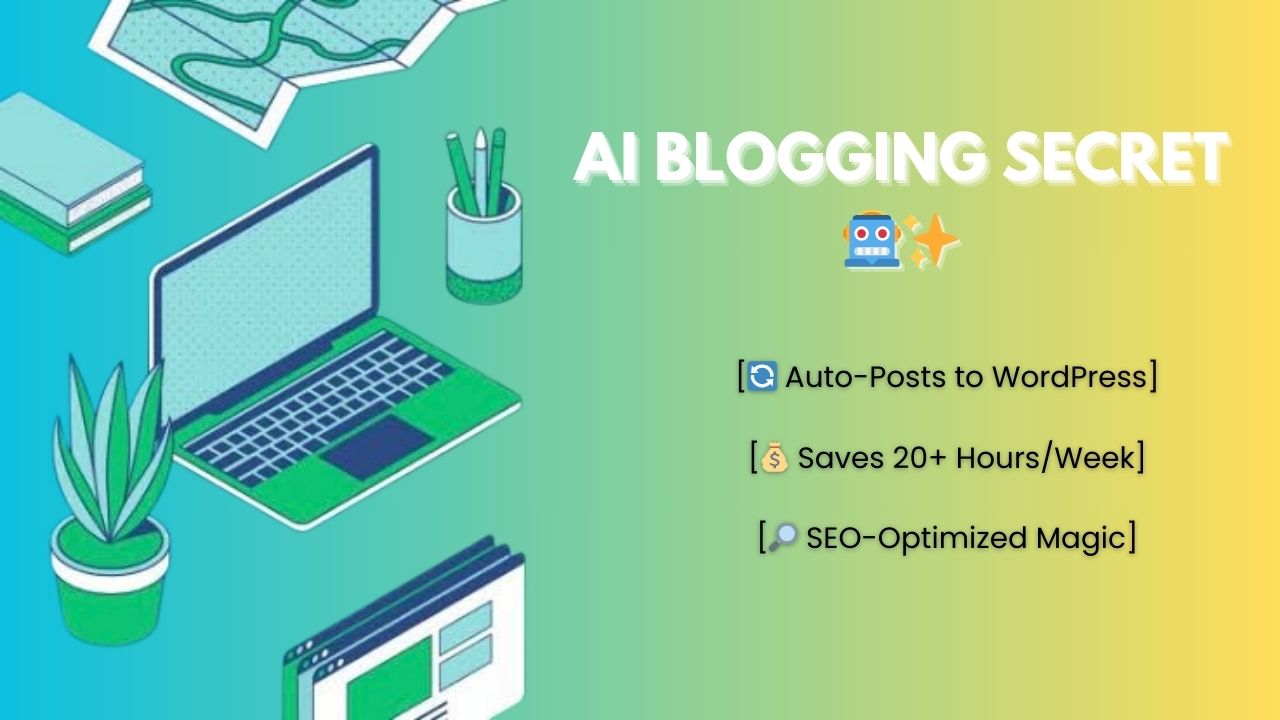
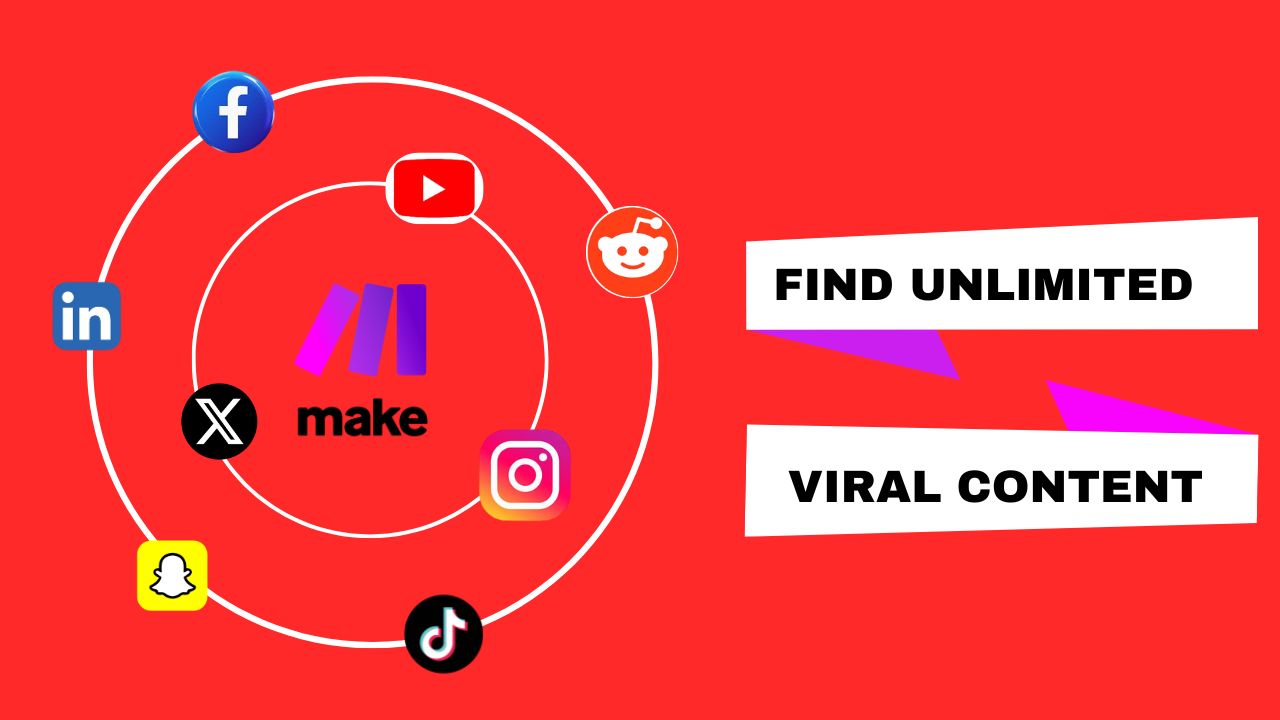
Pingback: How I Built an AI-Powered Blog Writing Machine (And You Can Too!) - The TrueOnlooker